Option A
-
Click +Register to register an Admin account by filling up all the fields requred as below:
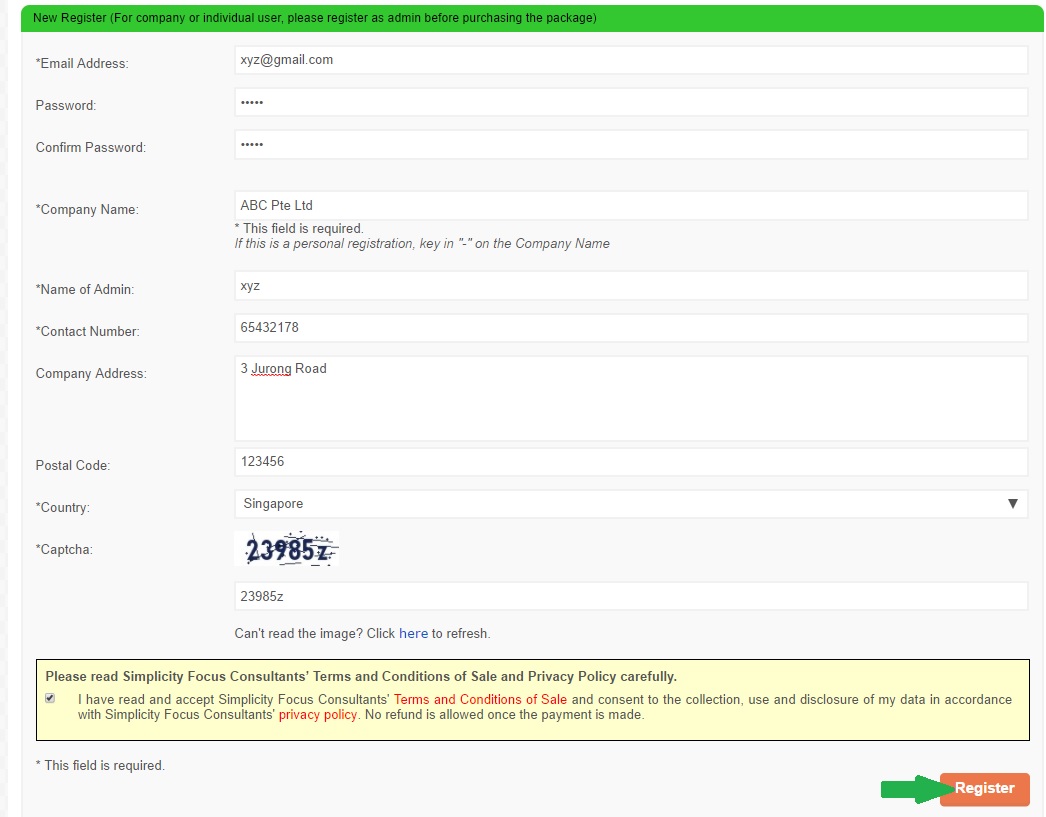
- An email will be sent to you shortly to activate your account by clicking a link provided.
-
Login as Admin.
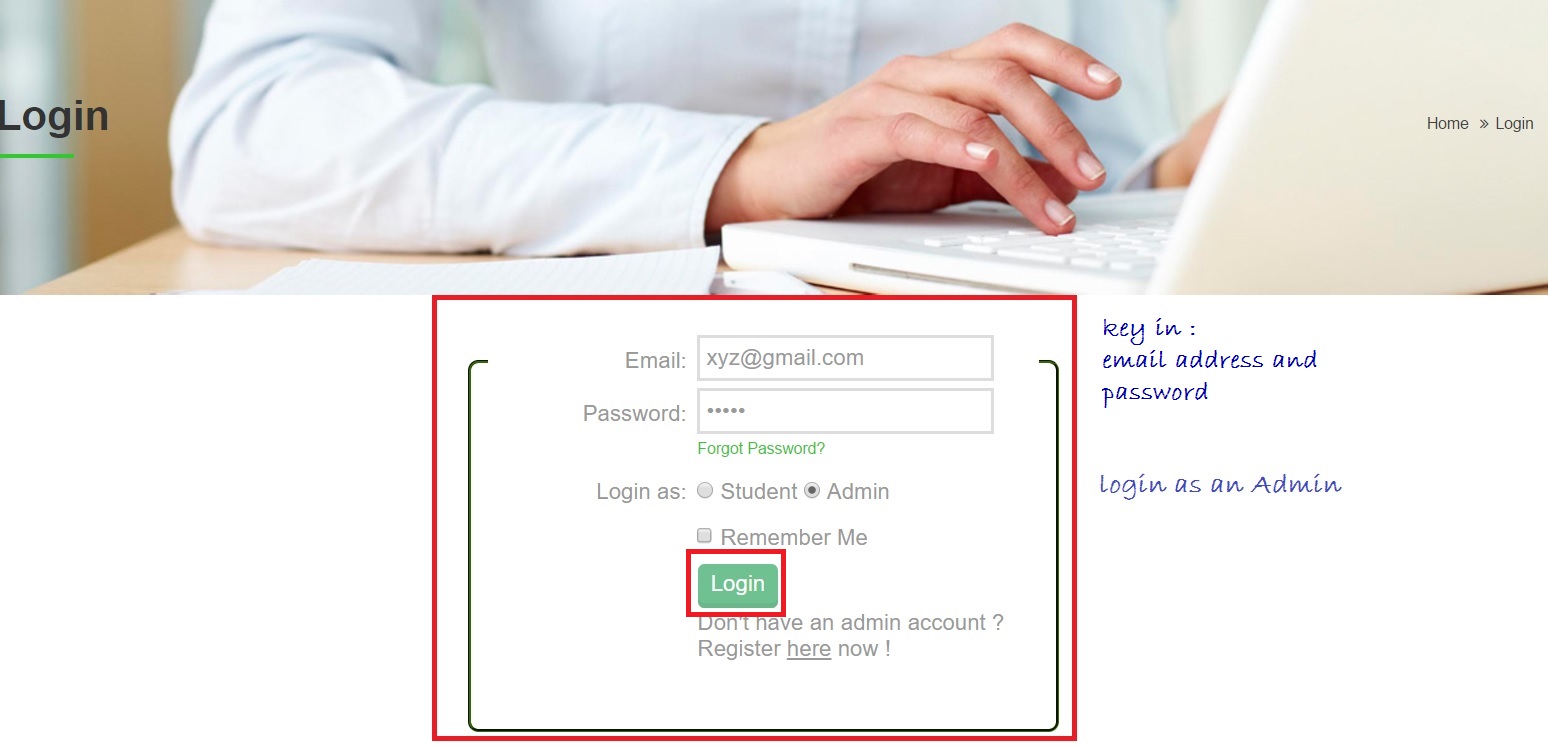
-
Click Price navigation menu on the top of the page to select eCourse & eTest or eTest.
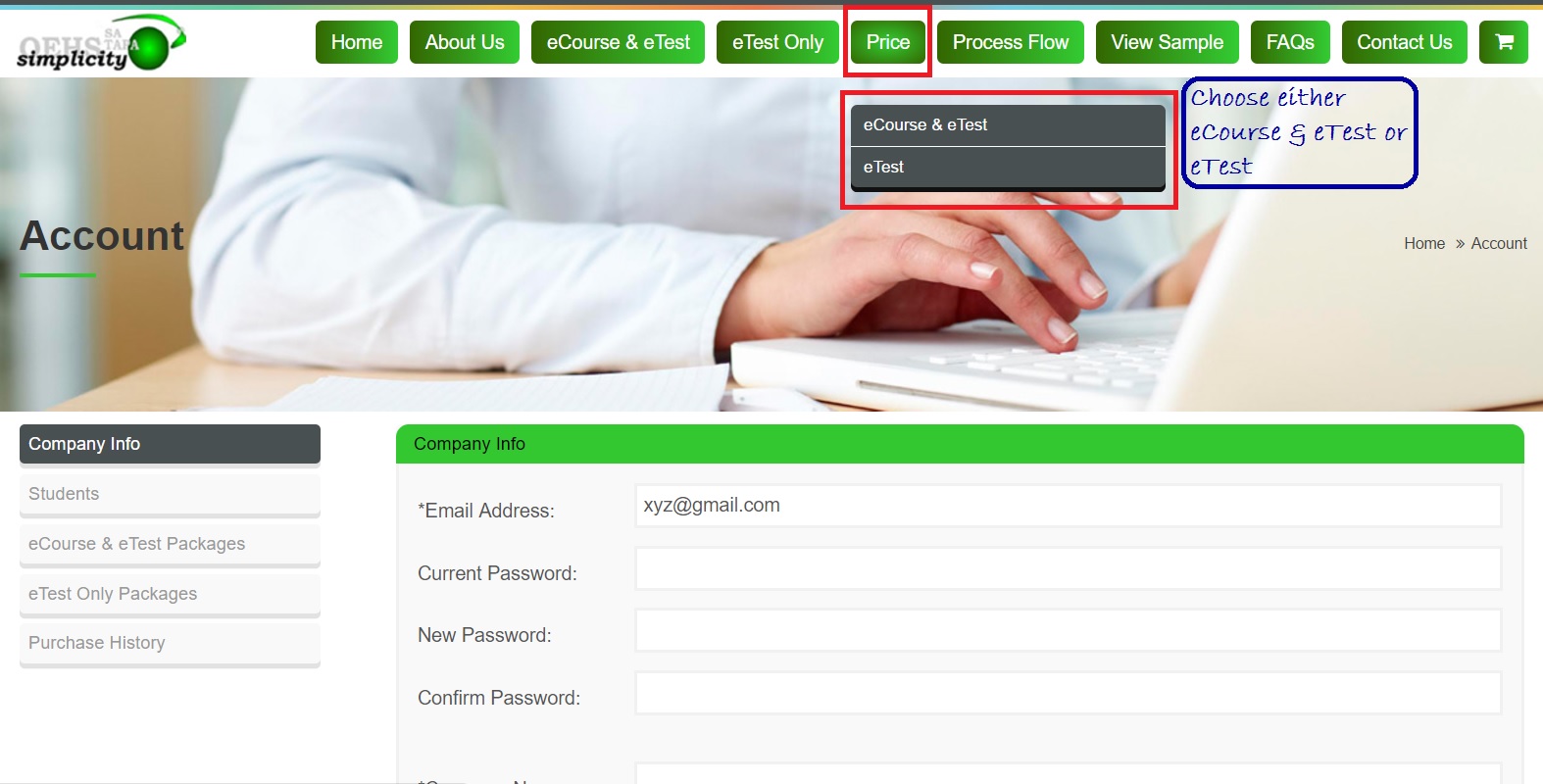
-
Choose the package and course title you want to purchase and click Purchase Now. The item(s) purchased will be shown on the shopping cart.
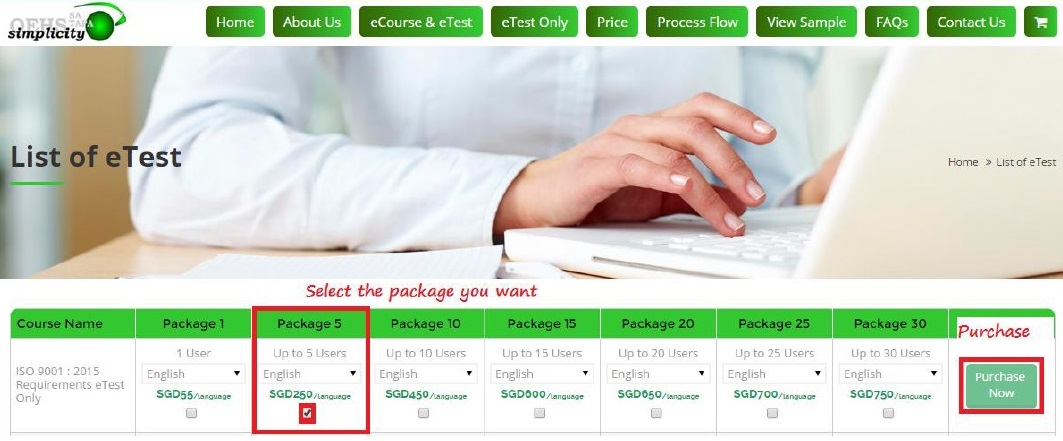
-
Click Checkout.
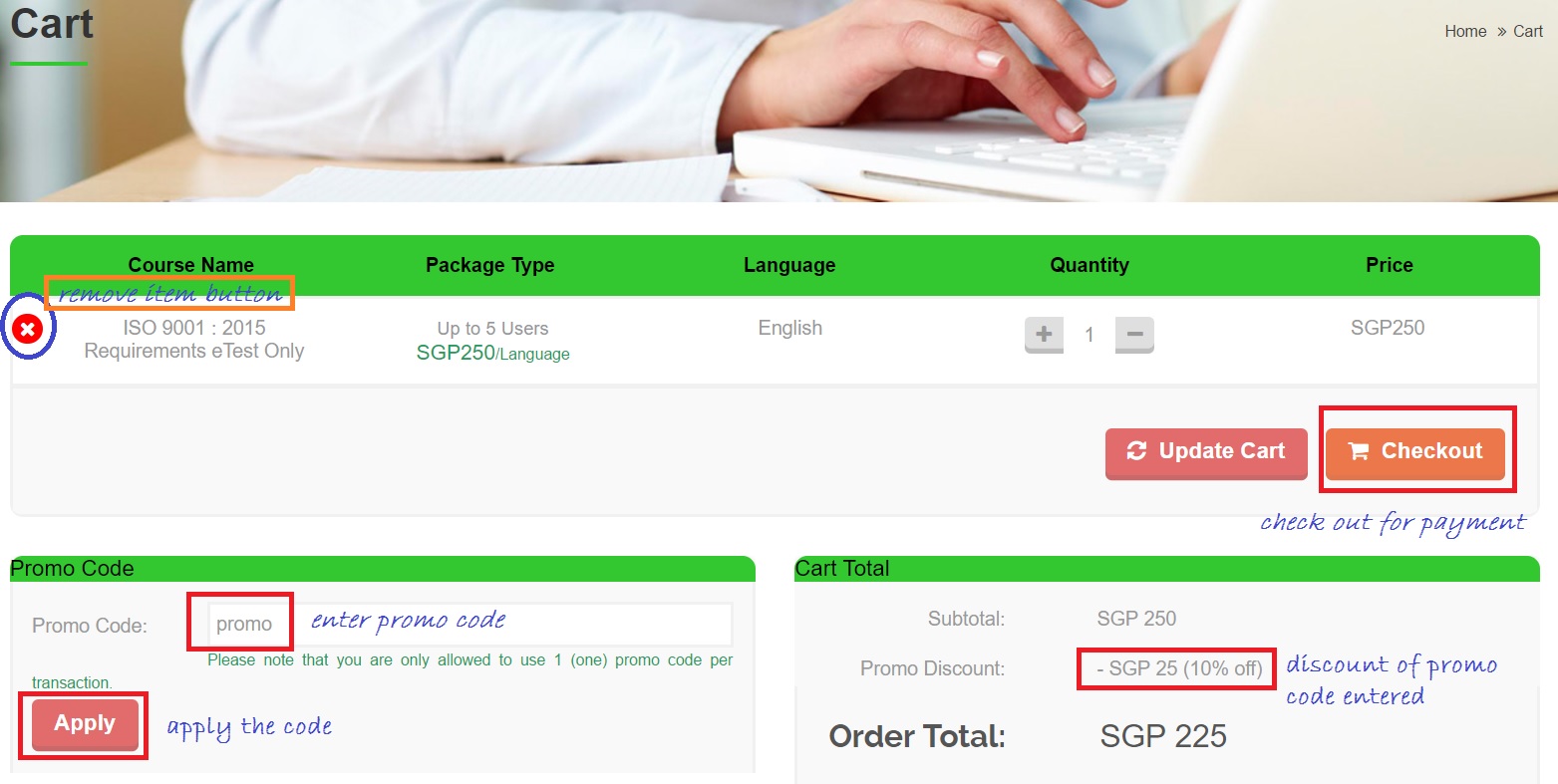
-
Click Confirm Order and you will be directed to Paypal site to make payment.
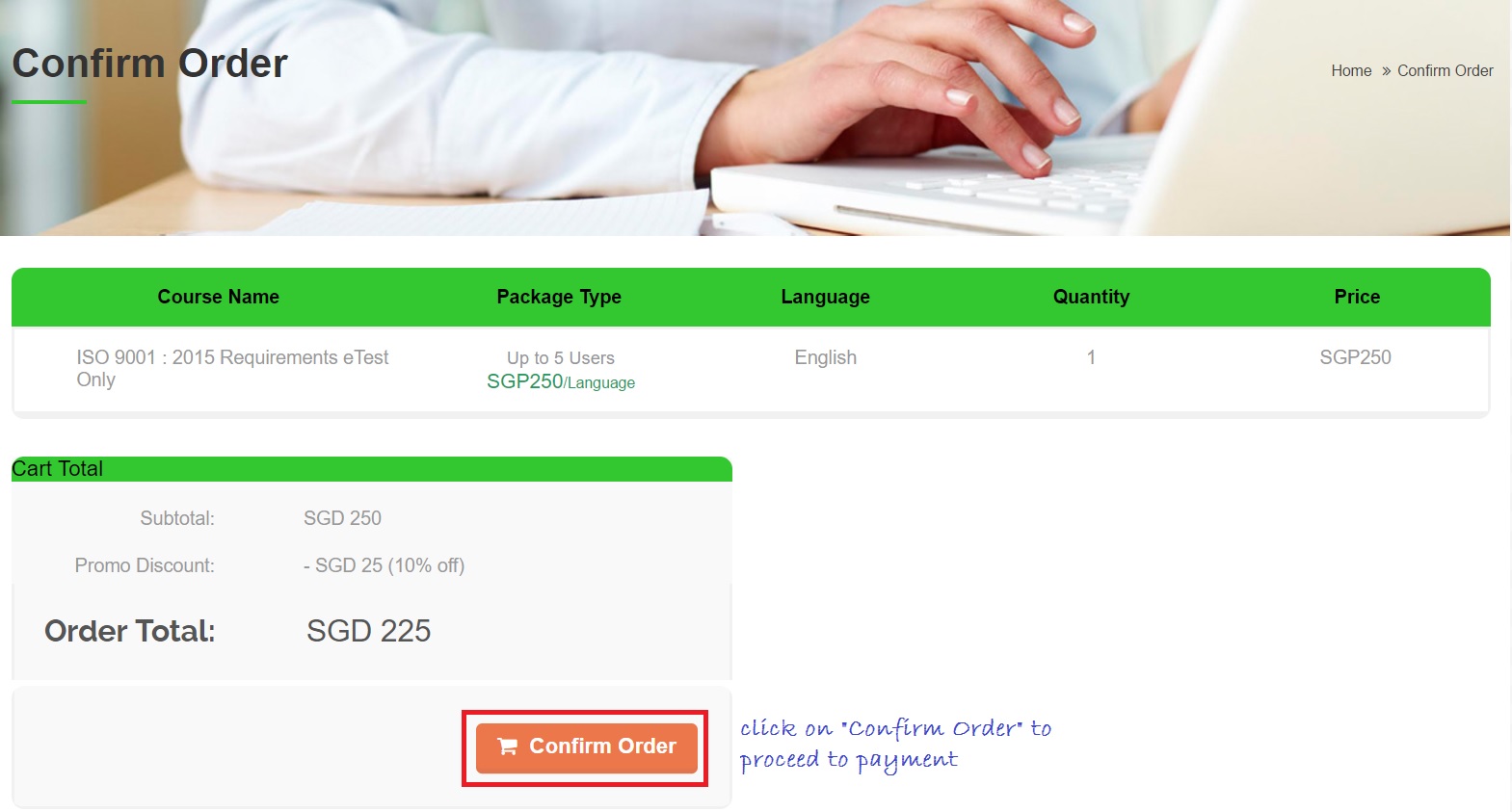
-
Once your payment is successfully processed, you can view and print invoice from the Purchase History. Click on the "View" to download and print invoice.
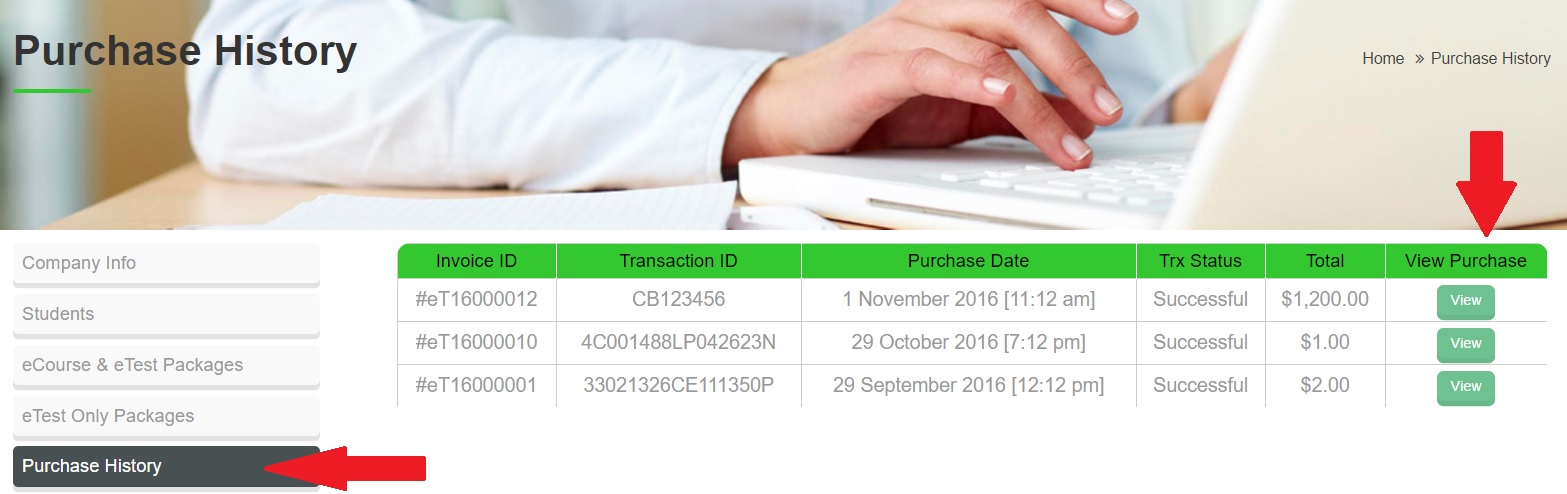
- To enroll or register yourself or your employees to the item(s) purchased, please refer to FAQ 8 - How can I register the Student to take the eCourse & eTest OR eTest ONLY .
Option B
- Click Price Menu on the top of the page to select eCourse & eTest or eTest.
- Select the package and course title you want to purchase and click Purchase Now. The item(s) purchased will be shown on the shopping cart.
- Click Checkout to register an Administrator account by filling all the fields required.
- An email will be sent to you shortly to activate your account by clicking a link provided.
- Login as Admin.
- Click Shopping cart icon on the top right menu to proceed with payment. Click Checkout and Confirm Order which will direct you to PayPal website to make payment.
- Once your payment is successfully processed, you can view and print invoice from the Purchase History. Click on the "View" to download and print invoice.
- To enroll yourself or your employees to the item(s) purchased, please refer to FAQ 8 - How can I register the Student to take the eCourse & eTest OR eTest ONLY
You can pay by Paypal through online shopping cart. If you are not able to pay by Paypal, please e-mail us at enquiry.sg@simplicityfocus.com to arrange for alternate payment such as payment by cheque.
Invoice is available for viewing & printing in Admin Account once your payment have been successfully processed via Paypal. Please go to "Account" site, click Puchase History --->click View on the last column View Purchase to download and print the Invoice. 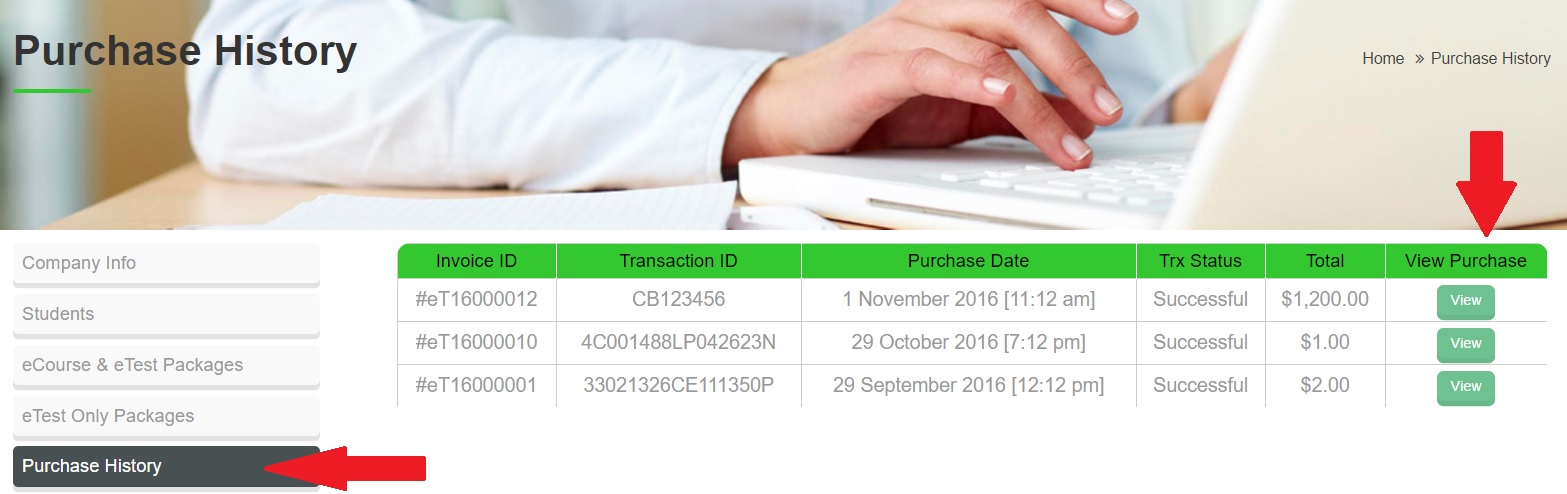
An automatic email confirmation will be sent to you once the payment is successfully received. If you do not receive our email confirmation in your Inbox or Junk/Spam Folder in your email, do contact us at enquiry.sg@simplicityfocus.com. We will resend the confirmation to you.
The validity period for each item purchased is 12 months. The validity period for the student/user to complete the eCourse & eTest or eTest is 60 days once get started.
Yes, if the account is inactive for 5 years, the Administrator will not be able to login to his/her account anymore.
- Login to the Admin Account or Go to "Account" site in Admin Account.
- On the left panel, click Students.
-
Click Add New Student.
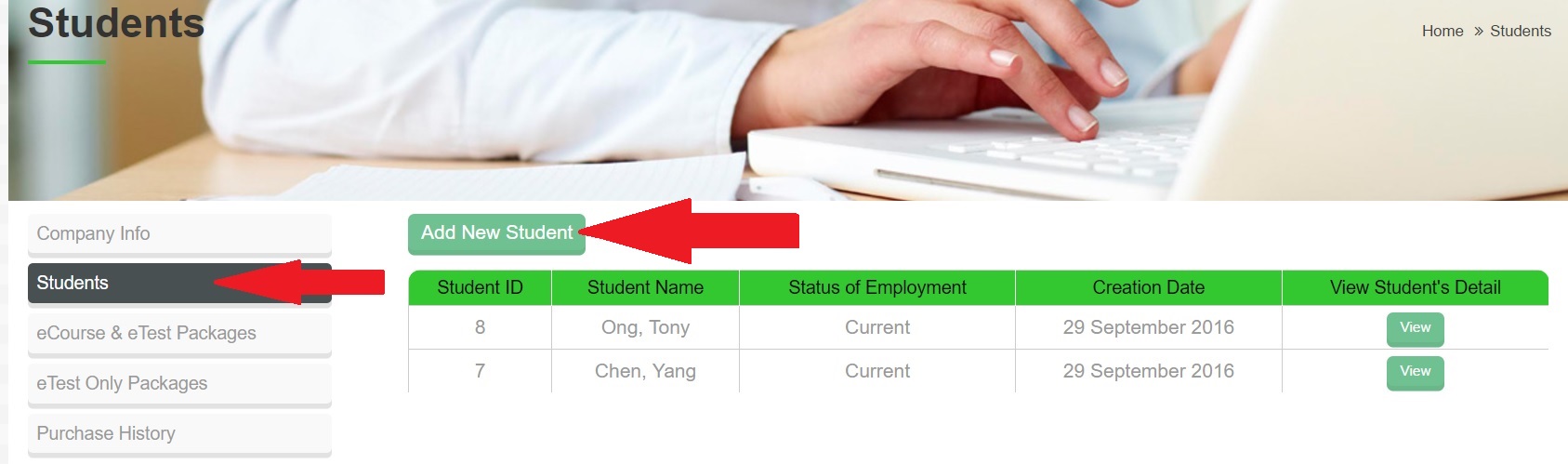
-
You will be directed to another site to input the student's details as required in the page and Save the record.
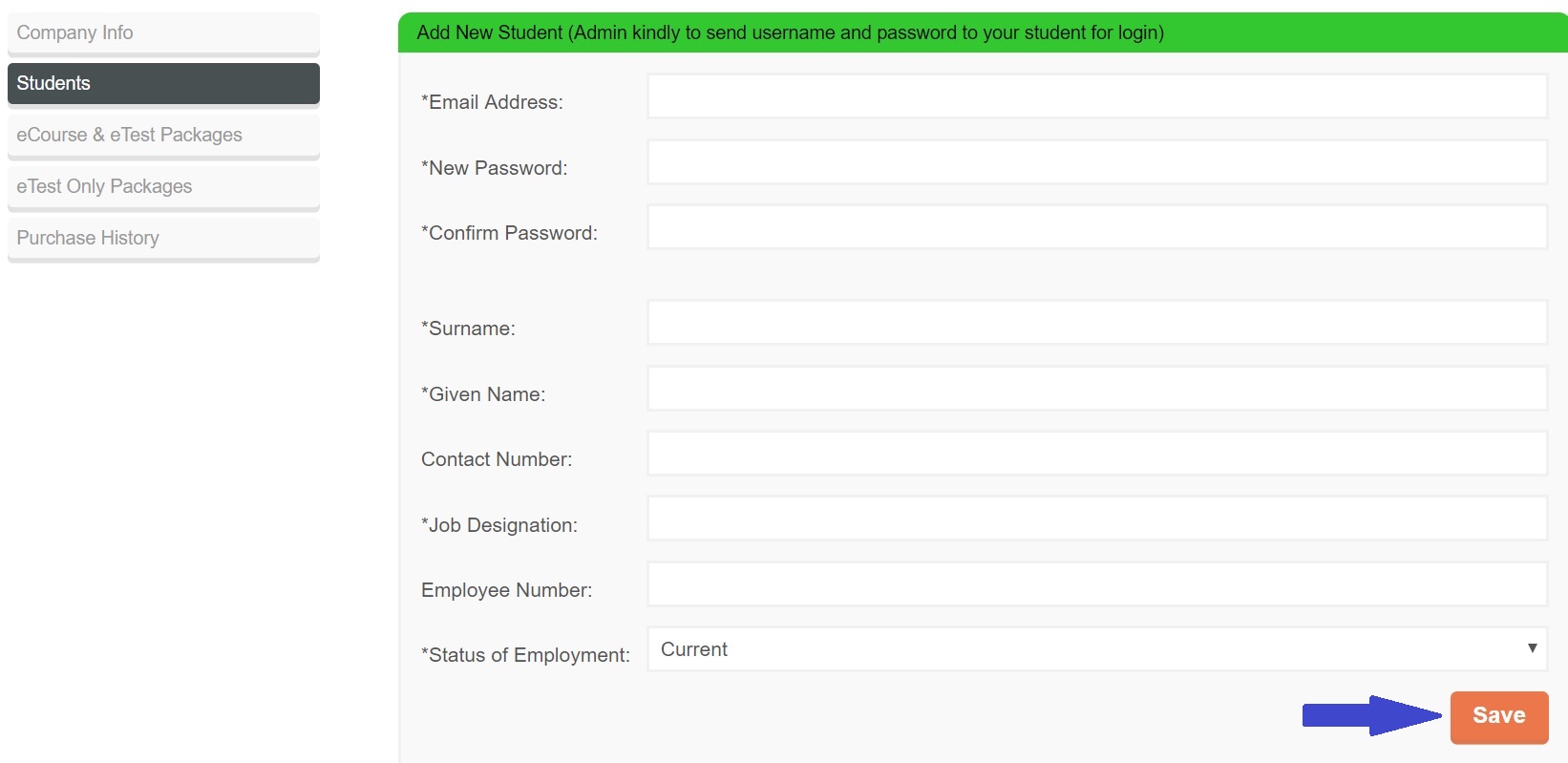
- On the left panel, click eCourse & eTest Packages or eTest Only Packages that you have purchased.
-
Click View on the item that you have purchased.
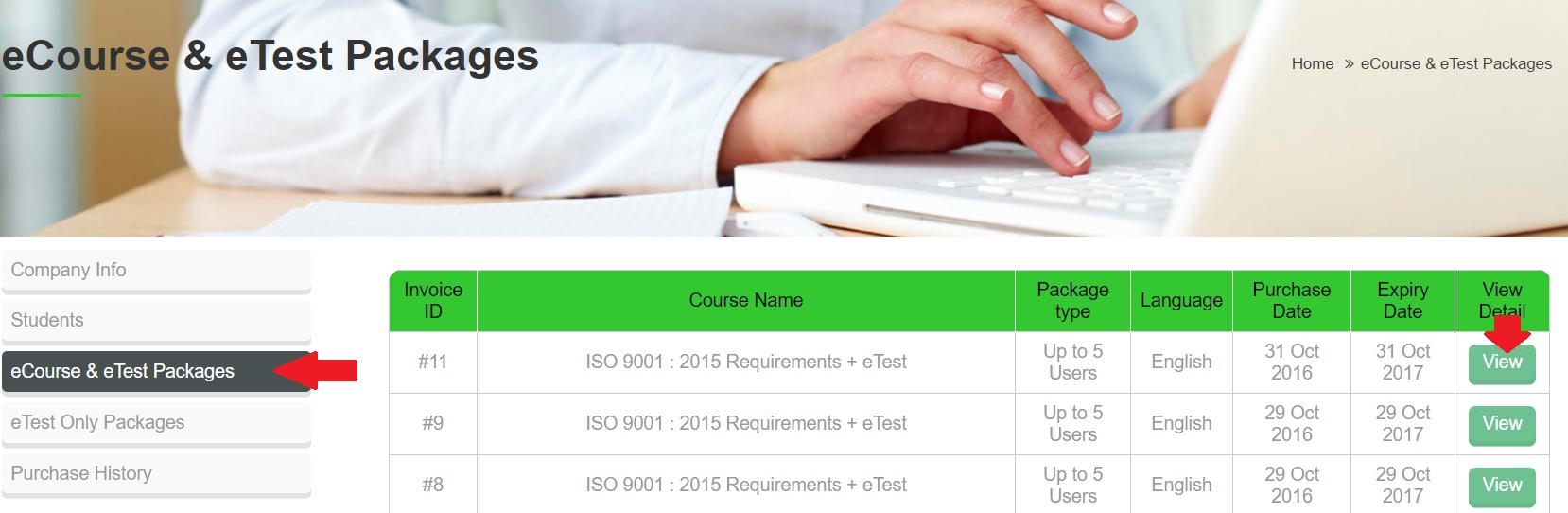
- Click "--Please assign--". A list of student's name and email address that you have added will be shown.
-
Select the student and click Assign. You will see the student's name and email address on the page.
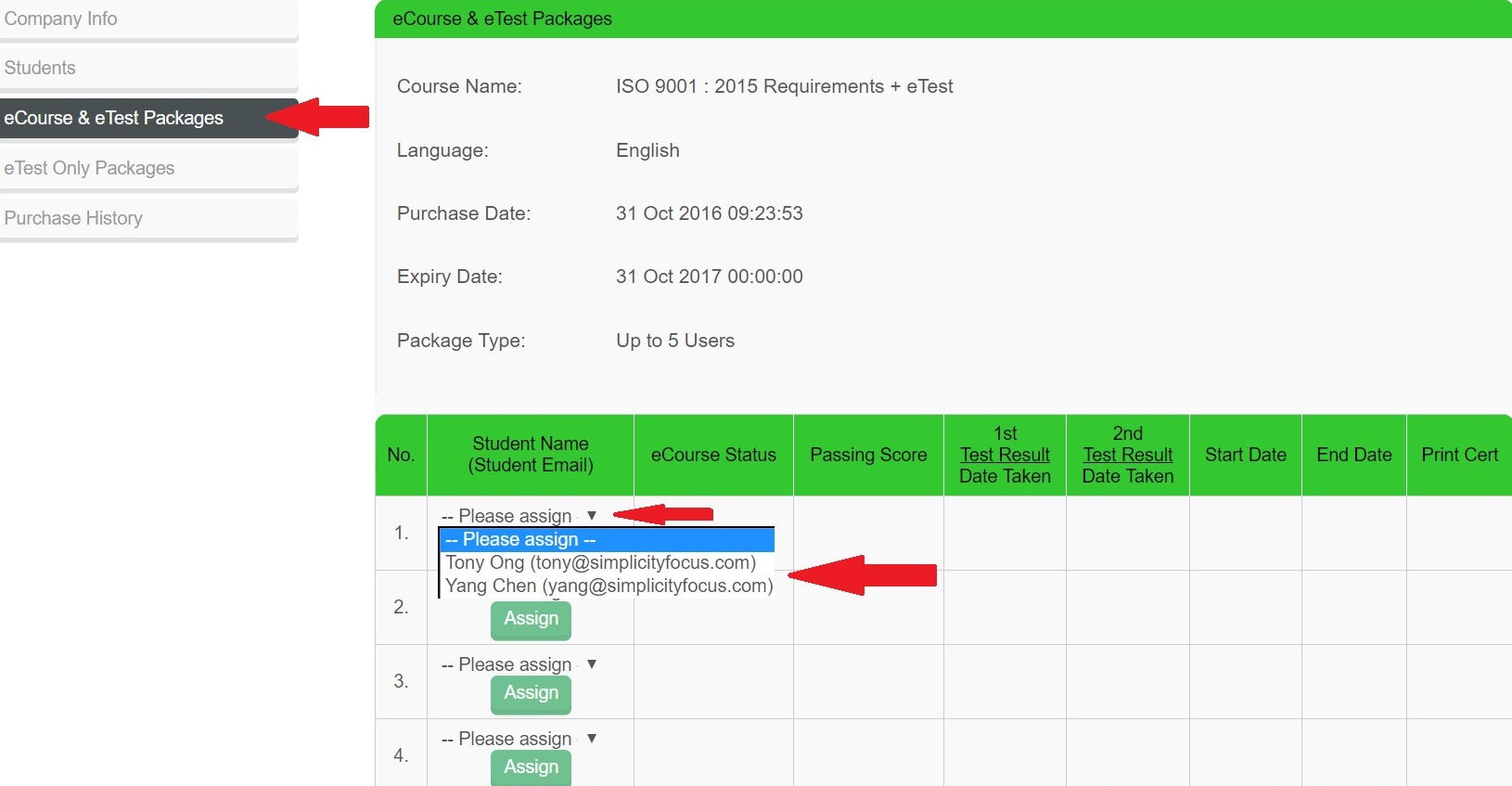
- The Administrator has to inform the student once the student has been assigned to the item purchased by providing the student the website, email account and password to login.
-
Once you login to Admin Account, you will be directed to "Account" site.
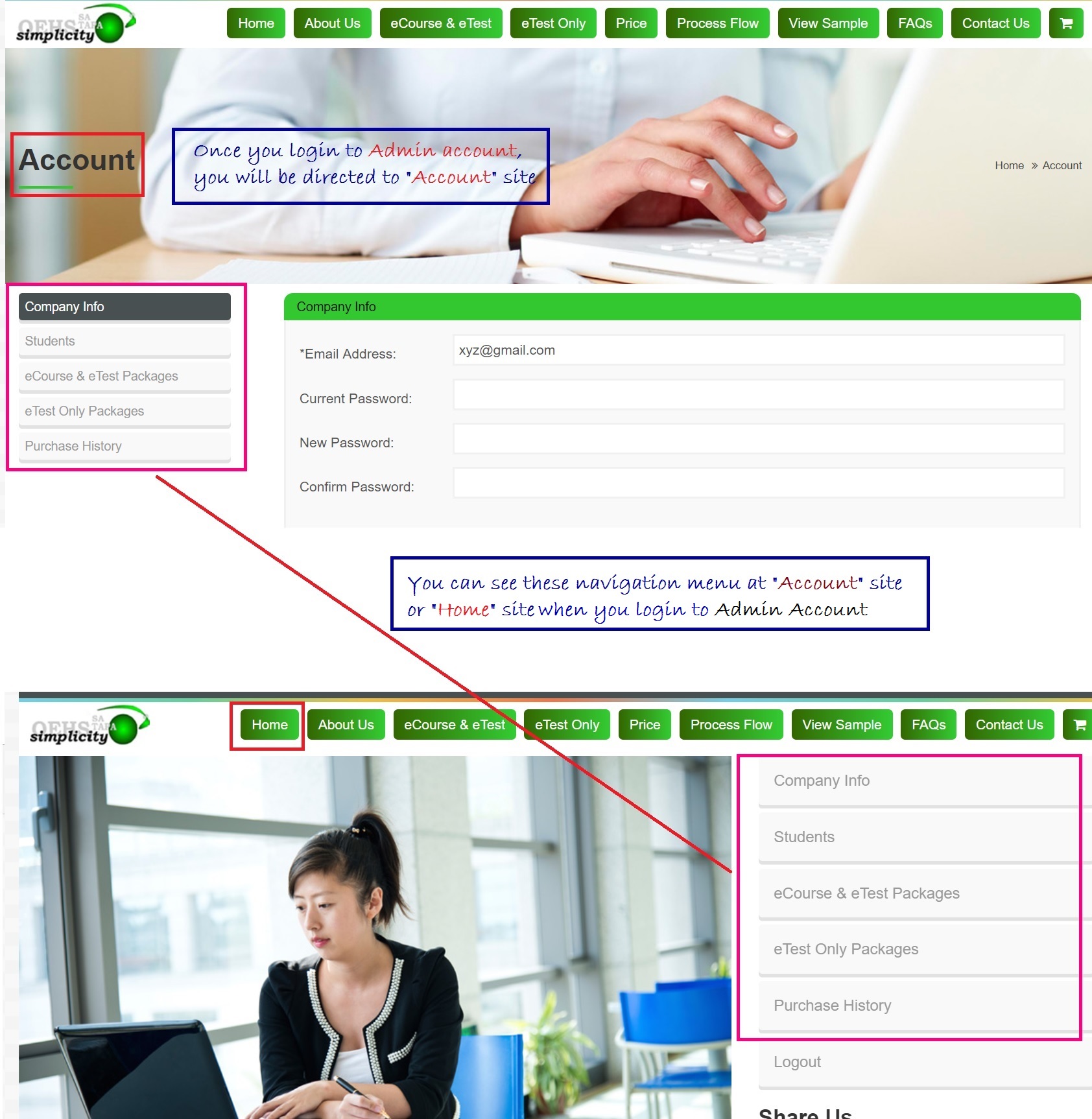
-
You can go to the Home Page to enter your email address and click "Forgot Password?".
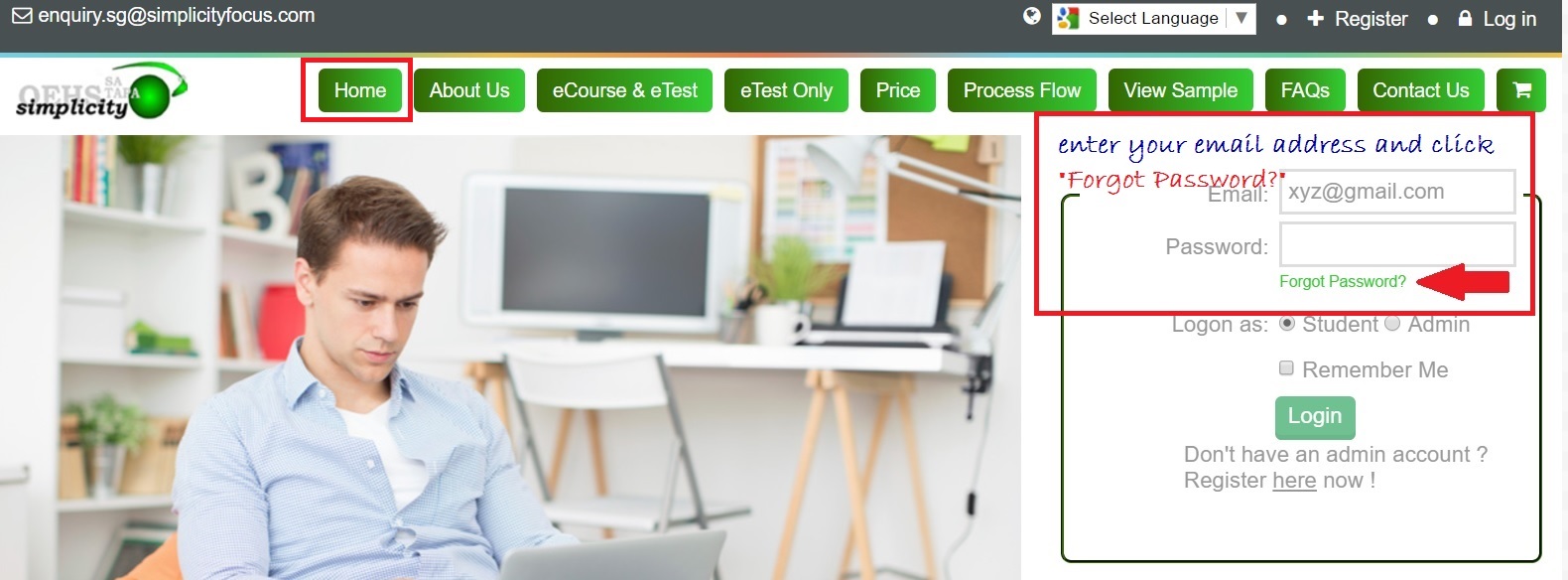
-
You will then be directed to a site to enter your email address so that a confirmation email and a link will be sent to you to reset your password.
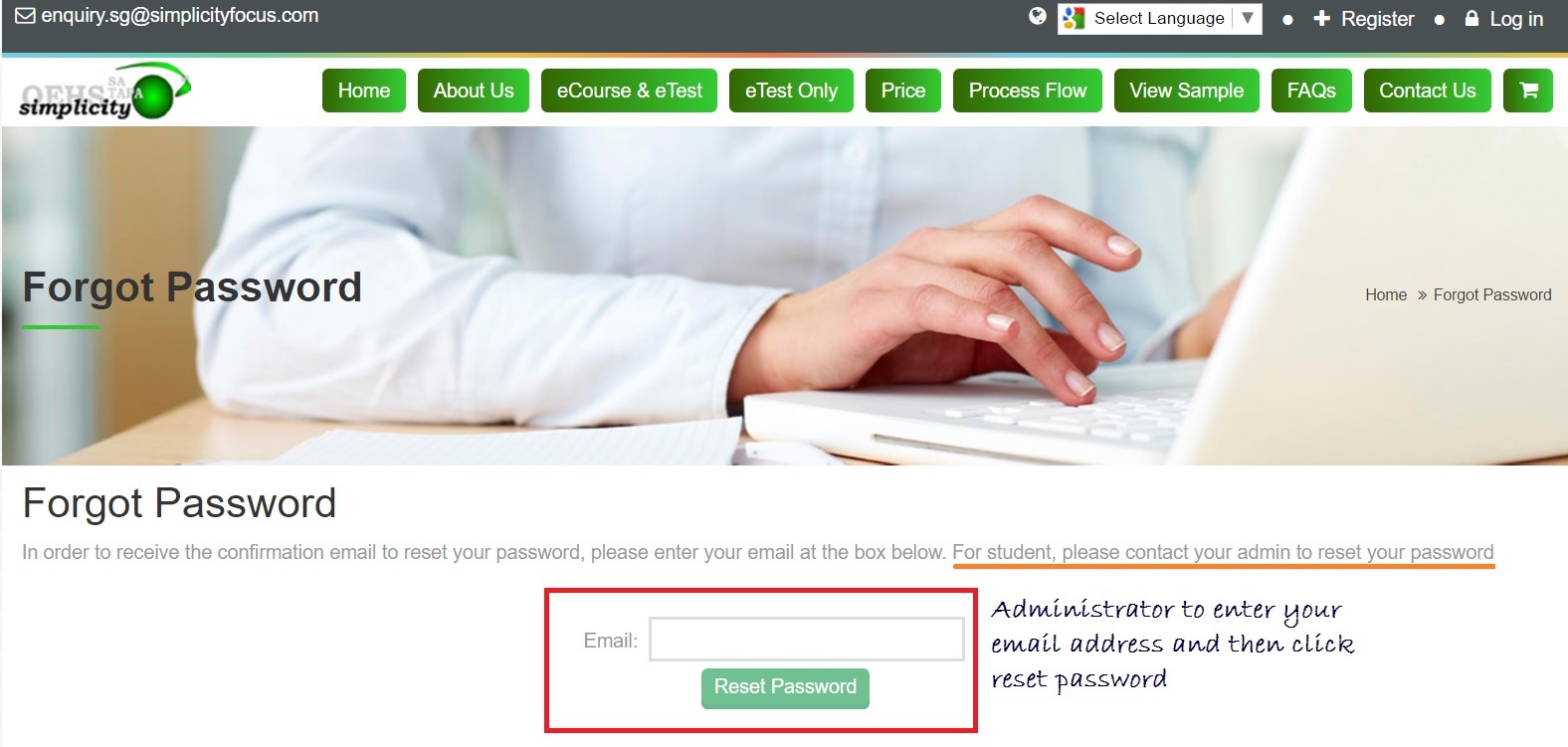
Only Administrator can reset password for the student.
- Login to Admin Account and go to "Account" site.
- On the left panel, click Students.
-
Click View on the View Student's Detail
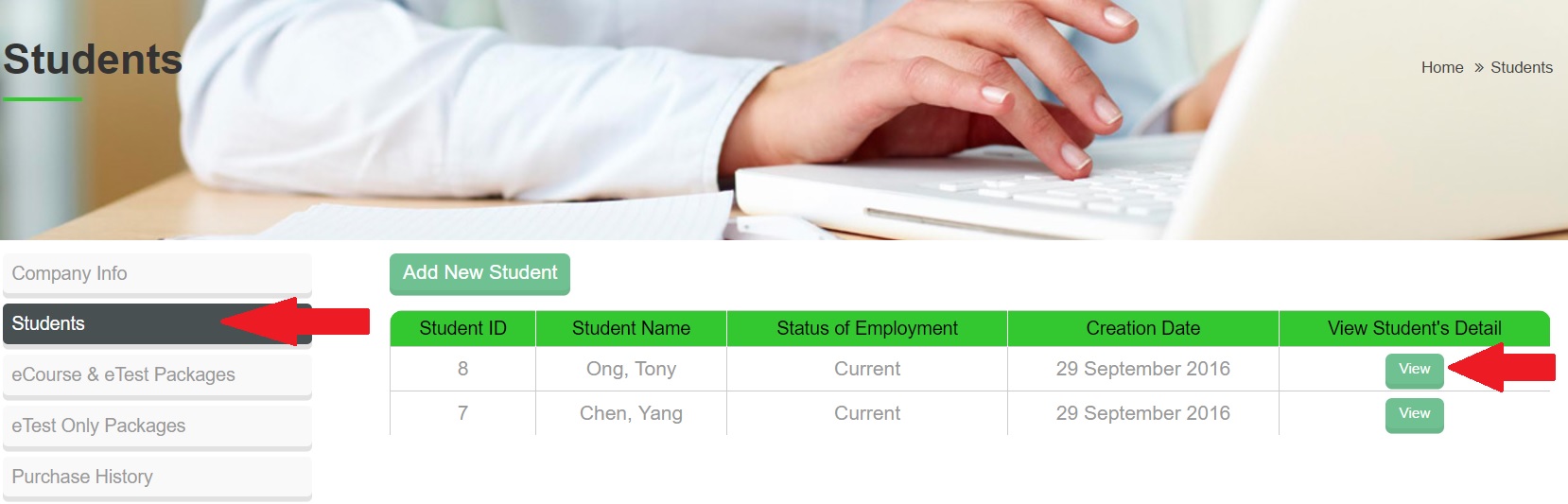
-
Enter new password under Reset Password.
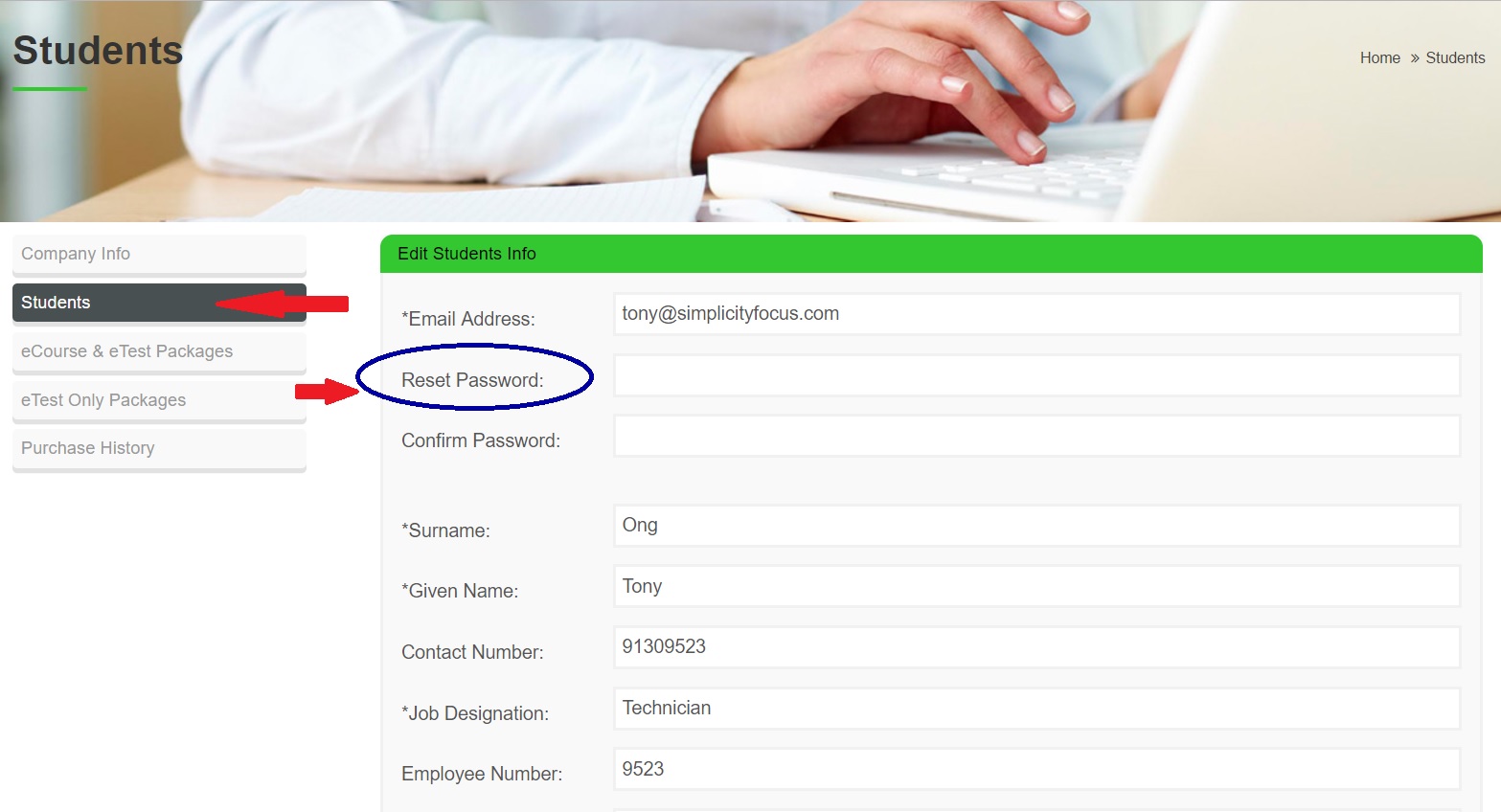
Please check with the Administrator. The Administrator needs to inform the Student once the student has been assigned to the eCourse & eTest Package or eTest ONLY Package. The Student/User can go to https://www.simplicityfocus.com/index.php to login the account as STUDENT by using his/her email address and the password created by the Administrator.
The email address associated with my account is misspelled by the Adminstrator. How can I change it?
Once your email address is confirmed as correct by the Administrator during the set up of your account, it is not editable at your end. Student/User has to approach your Administrator to update the correct email address at View Student's Detail in the Admin Account.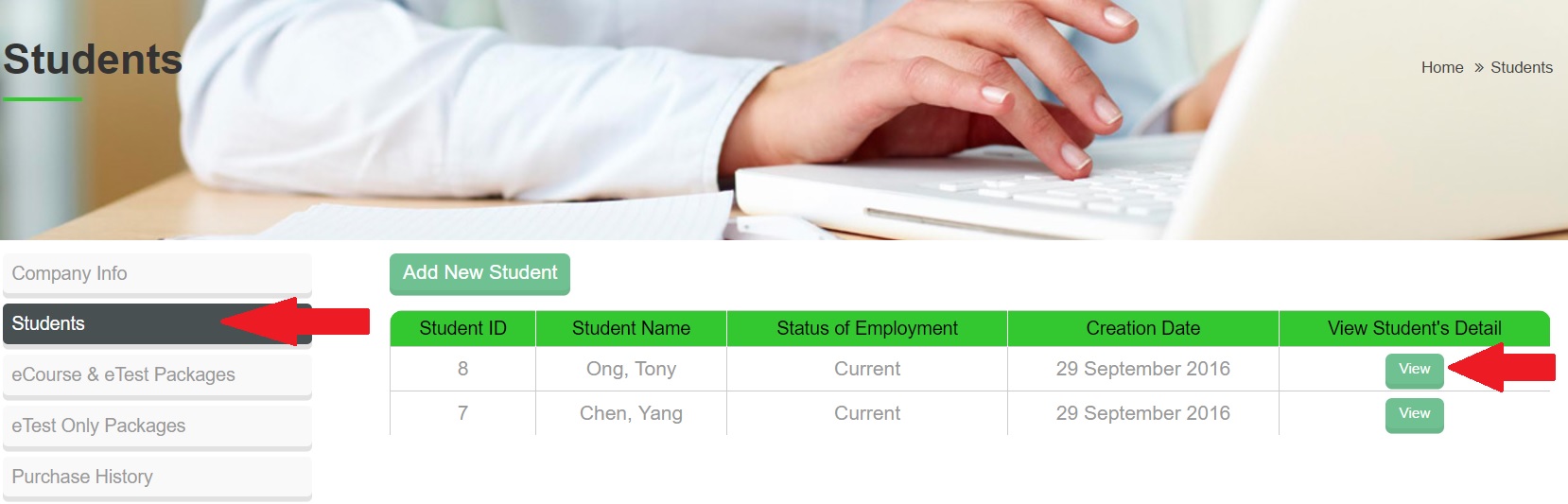
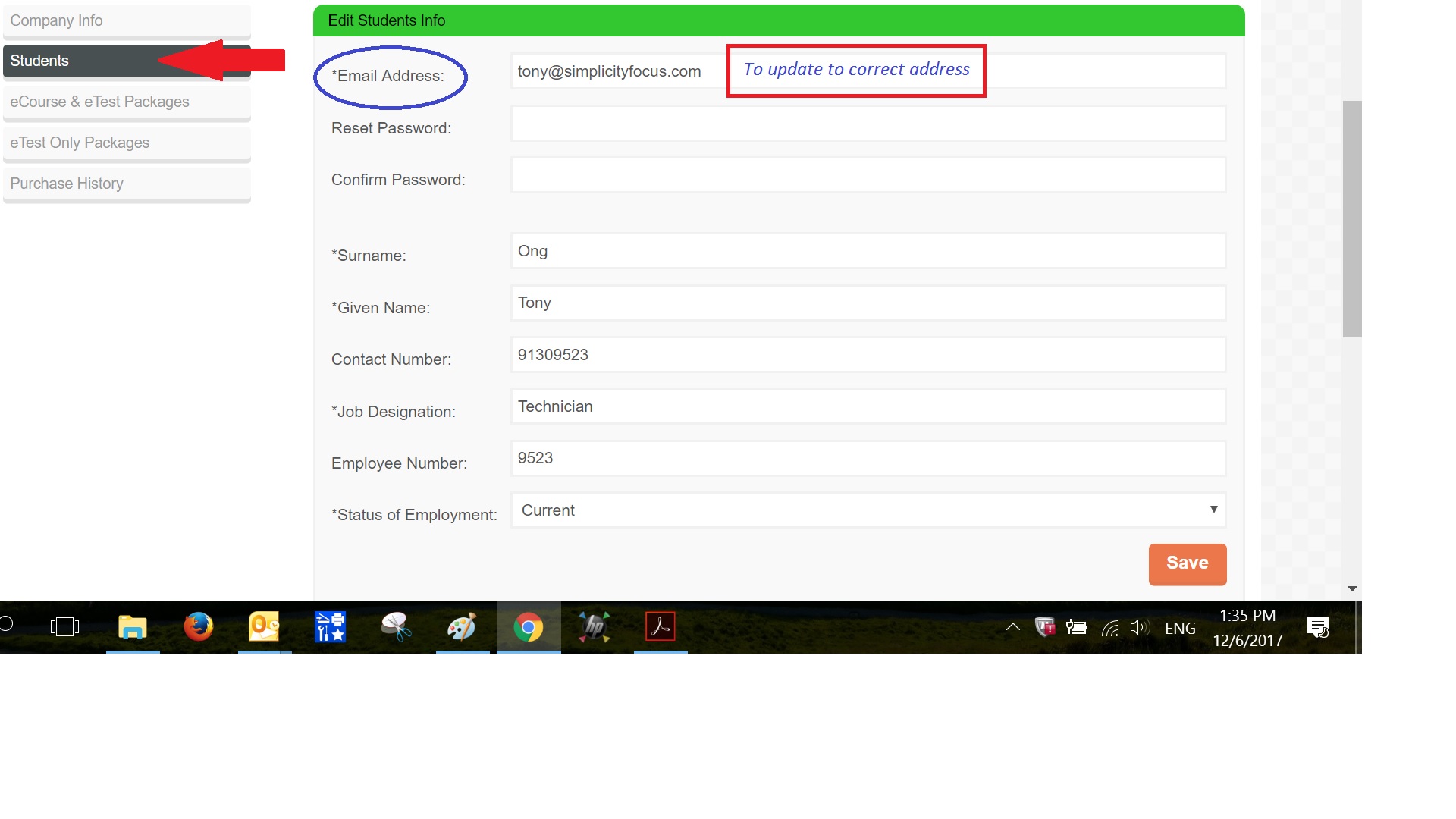
The duration of the eCourse(s) range from 4 to 16 hours, not taking into account the amount of break-time that the Student/User has taken.
Yes, you can pause or take a break and resume the eCourse from where you leave but you must complete the whole eCourse(s) & etest OR eTest within 60 Days. However, if you have not started the first page of the eCourse, you have 12 months validity from date of registration to complete them.
No. You have to complete all the test questions, mainly multiple choice questions within the duration ranges from 90 to 120 minutes. The duration for each eTest will be stated/shown before commencement of each eTest session.
You can access the eCourse as long as you have an internet connection. However, you have to log out your account from the location where you have last login.
No. Our eCourse(s) materials are online, web-based courses which are only available through the Internet. They are not available in any offline format.
The passing mark of each eTest varies from 70% to 80%. The passing mark will be stated prior commencement of each eTest session.
Yes, you will be given a 2nd attempt to take the test for both eCourse & eTest or eTest package purchaed. If you purchase the eCourse & eTest package, you will be given one more attempt to repeat the eCourse and retake the test. If 2nd attempt fails, no certificate will be awarded.
Please note that if you pass the test on 1st attempt and want to take the test on 2nd attempt and fail on the 2nd attempt, no certificate will be awarded.
When you have completed all the questions, click "Finish now" and followed by "Confirm finish now". You eTest result will be shown immediately. You can also view your result at Student account "Account" site under View Your History. 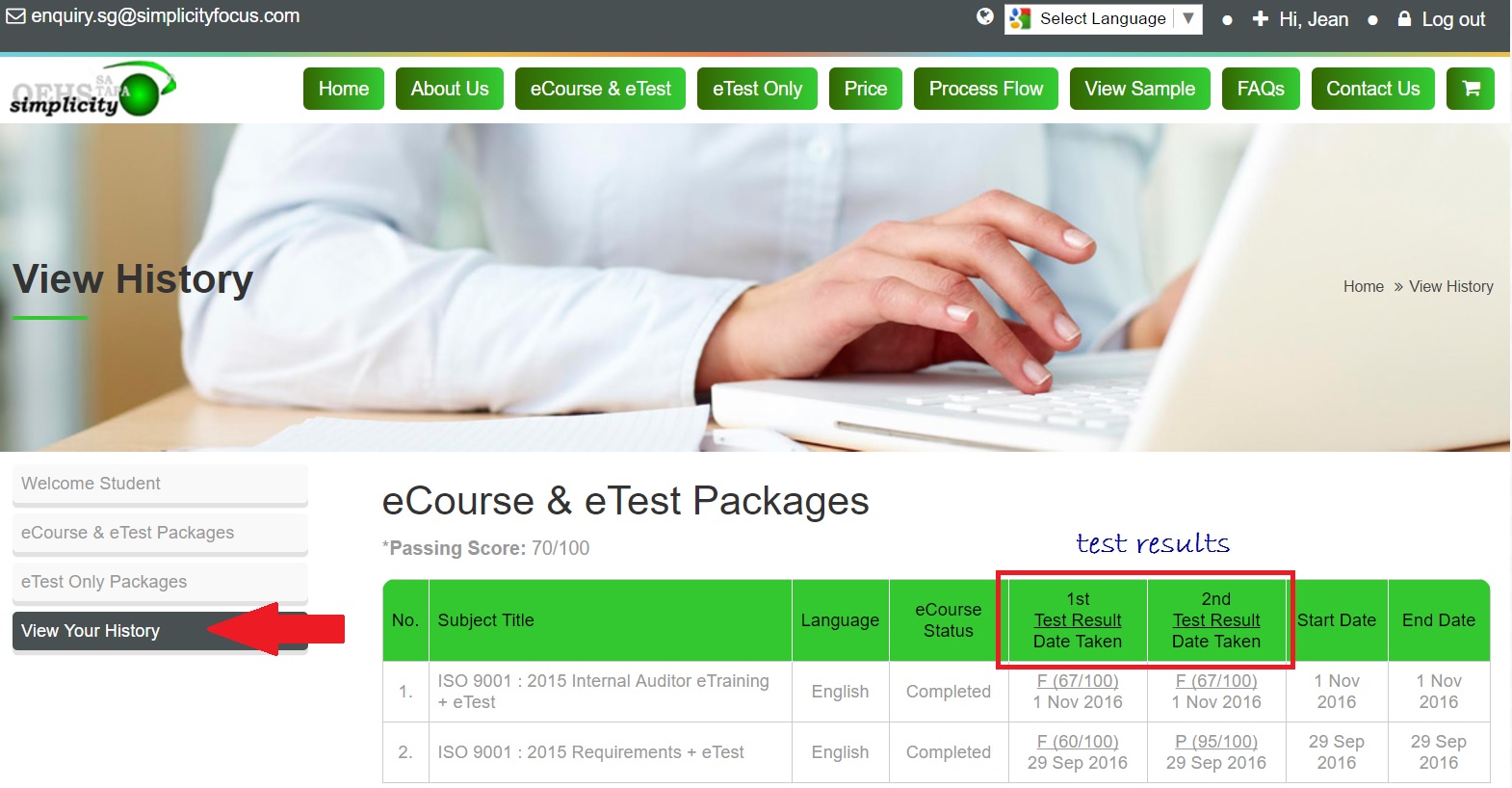
You can view your eTest result at Student account "Account" site under View Your History. The eTest result will not be emailed to you. 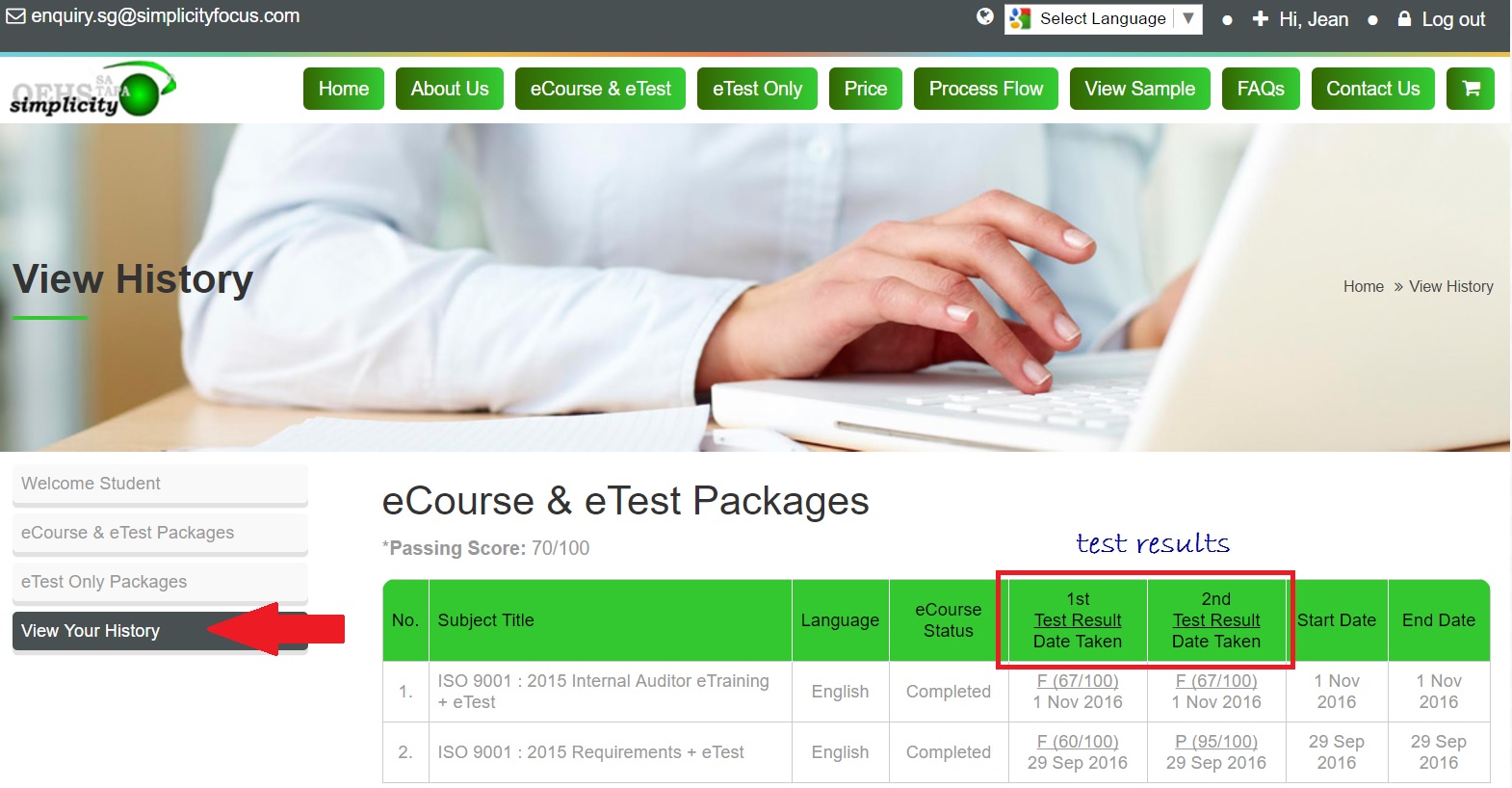
-
Once you login to Student account, you will be directed to "Account" site.
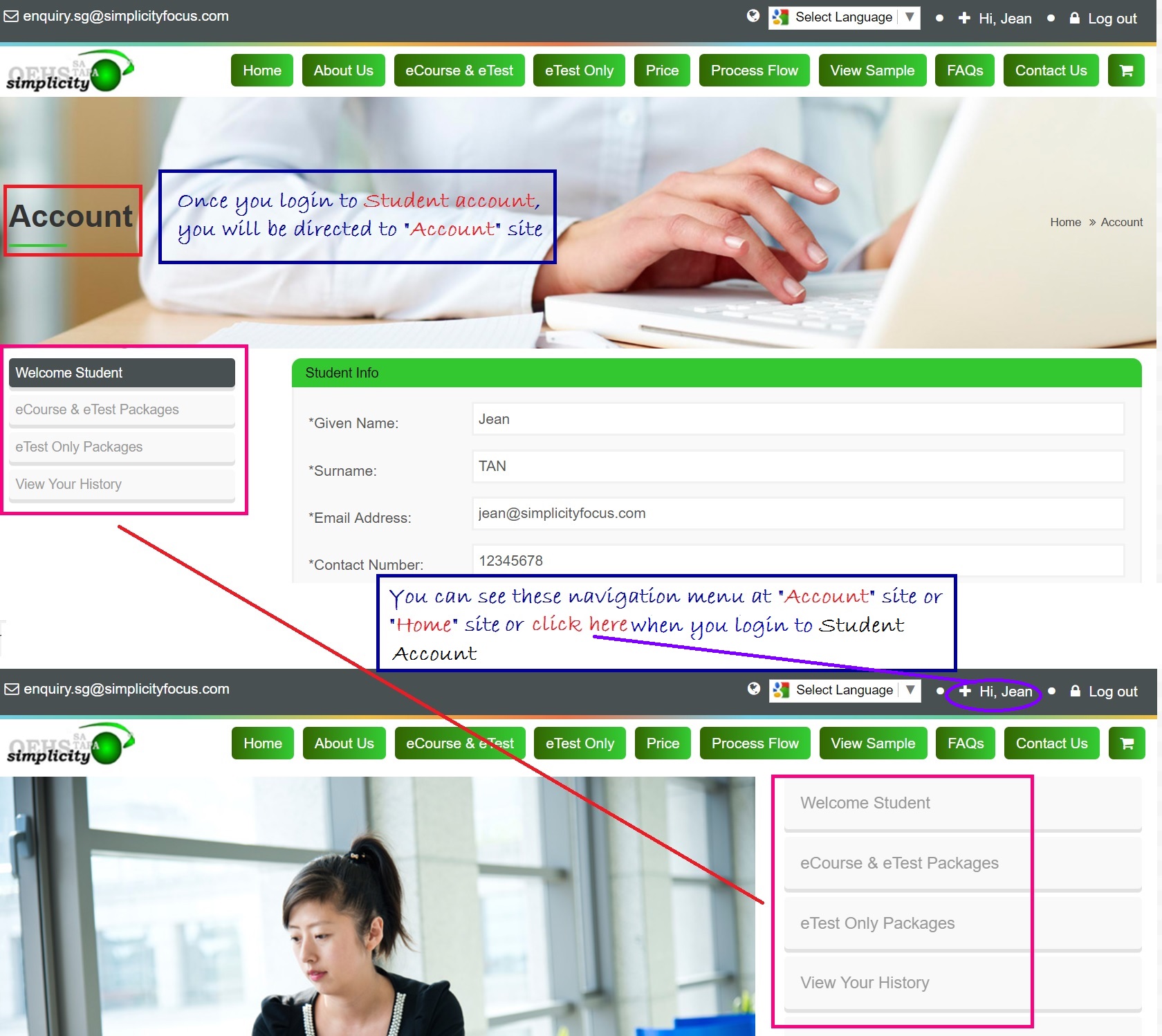
Yes, if the Student/User has not started the eCourse & eTest or eTest allocated to him/her, the validity to login to his/her account is 12 months. Once s(he) starts, s(he) has to complete the whole session within 60 days. After which, s(he) is not able to login to his/her account.
No. You need to approach your Administrator to reset the password for you.
Certificate will be awarded to the Student/User if s(he) has scored the passing mark or higher when taking the eTest. No certificate to be awarded if the Student/User just completing the eCourse without taking the eTest if "eCourse & eTest Package" is purchased. The certificate can only be printed from the Administrator’s account.
- Login to Admin account and go to "Account" site.
- On the left panel, click eCourse & eTest Packages or eTest Only Packages that you have purchased.
-
Click View on the item that you have purchased.
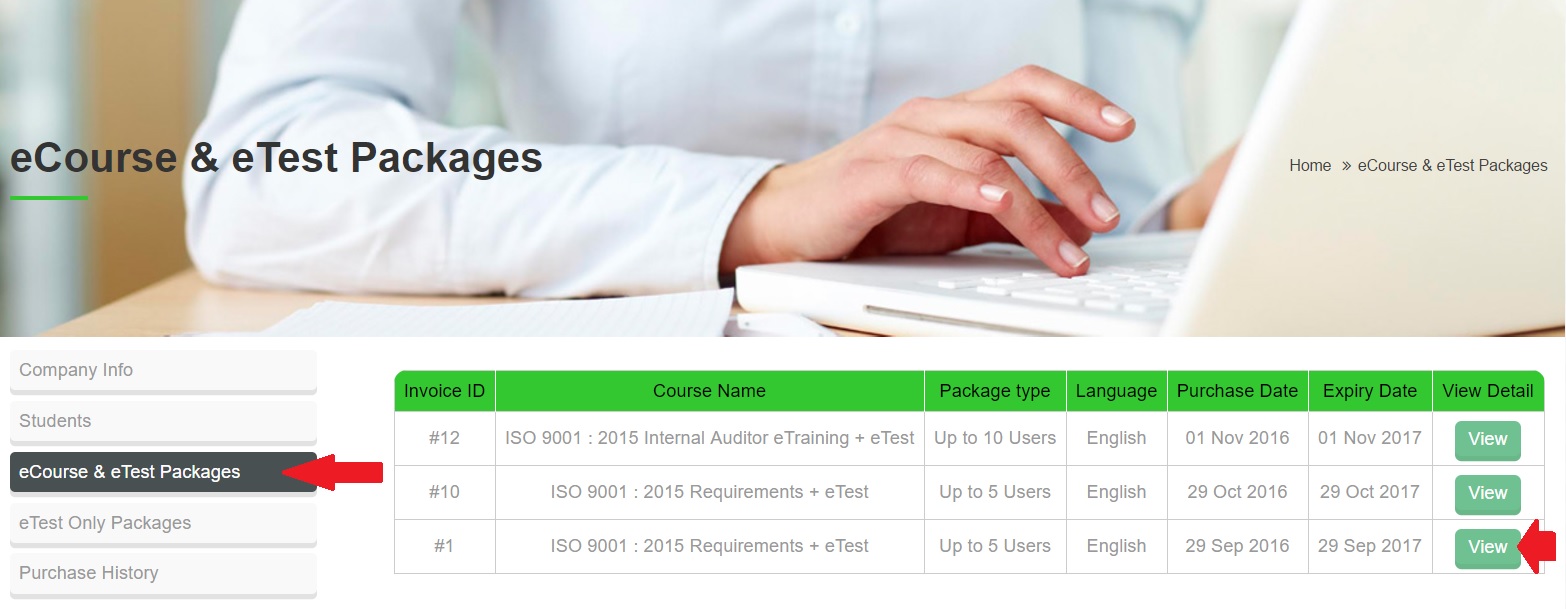
-
One the last column "Print Cert" of each student, click Print to download and print certificate.
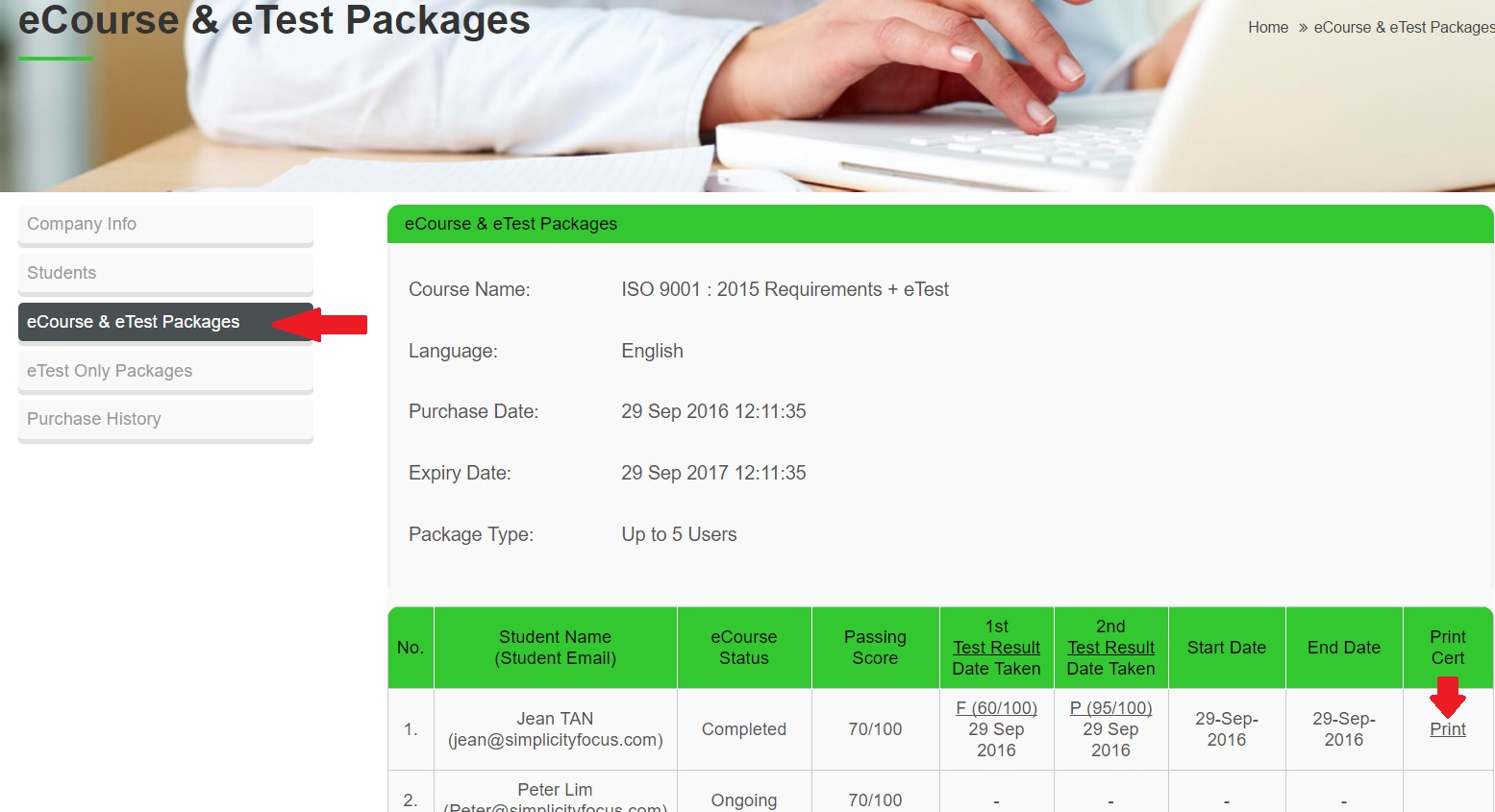
Yes, the Administrator can reprint the certificate from the Admin account as long as the account is still maintained. The Administrator can also save and keep the soft copy of the student/user’s certificate.
You can contact us at support@simplicityfocus.com.
You can write to enquiry.sg@simplicityfocus.com.
